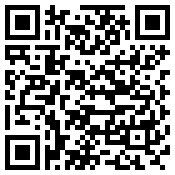-


Reverd App
Stop unwanted calls
Efficient
Lightweight
Multilingual
Easy on resources
Minimal user input
Working in the background
-




Layout
Top left:
Main menu icon
Reverd logo
Screen name
Top right:
Add to blacklist icon
Edit icon
List icon -







Getting started
Go to settings
Select your languageMore options in settings
Sync with E-mail is an optional but recommended feature that synchronise your app with a free membership in Reverd.com
Block all calls with no caller ID feature is ON by default
You can block calls from certain area codes or from whole countries by selecting them in settings -




Add a phone number to blacklist manually
Tap the [+] plus sign icon
Fill in the form
Report the number to the community blacklist (recommended) -











Move phone numbers between your lists
Tap the edit icon from any list
Select phone numbers to be moved
Tap the list icon to move the number instantly
NOTE: Moving numbers between lists affects only records in your phone. -




Automatic updates for better protection
(recommended subscription)
We recommend that you subscribe for our regular updates of the community blacklist.
Our updates contain the latest reported harassing phone numbers providing you with better protection against newest spam. -


Get it now
Stop unwanted phone calls.
Stay in control of your phone.
Get the peace of mind you deserve.
This is your guide for the Reverd App running on devices with Android operating system like Google, HTC, Samsung, LG and other smartphones. For Apple iPhone App help click here.