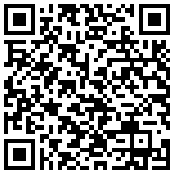-


Reverd App
Stop unwanted calls
Efficient
Lightweight
Multilingual
Easy on resources
Minimal user input
Working in the background
-





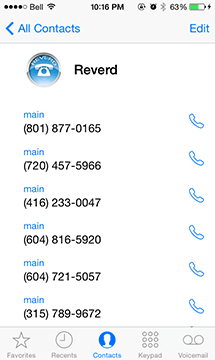

Layout
Top left to right:
Main menu icon
Screen name
Add to silent icon
Edit icon
Automatically created Reverd contact -

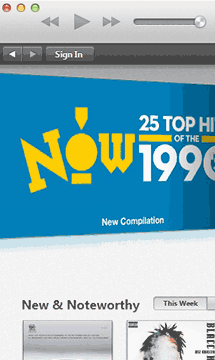

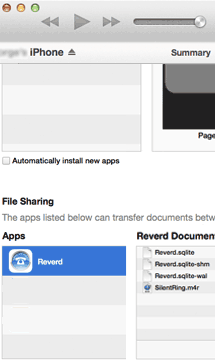

Getting started
Follow steps below:
i. Use your computer to sync our free silent ringtone from iTunes file sharing (recommended).
ii. Assign a silent ringtone to your Reverd silent contact.
iii. Set vibration to None for your Reverd silent contact.
Alternatively you can buy and use any silent ringtone from the iTunes application on the phone. -




Add a phone number to silent list manually
Tap the [+] plus sign icon
Fill in the form
Report the number to the community complaints (recommended) -






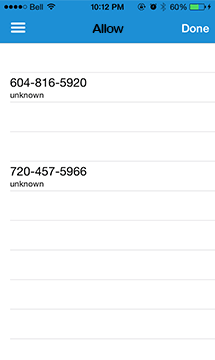




Move phone numbers between your lists
Select phone numbers to be moved
Tap "Done" to move the number instantly
NOTE: Moving numbers between lists affects only records in your phone. -




Automatic updates for better protection
(recommended subscription)
We recommend that you subscribe for our regular updates of the community complaints.
Our updates contain the latest reported harassing phone numbers providing you with better protection against newest spam. -

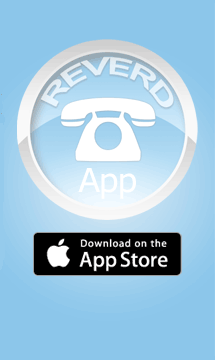
Get it now
Stop unwanted phone calls.
Stay in control of your phone.
Get the peace of mind you deserve.
Patent Pending
This is your guide for the Reverd App running on Apple iPhones. For Android App help click here.